Dialogic® PowerMedia™ Extended Media Server (PowerMedia XMS) - more articles
Video quality issues seen on Softphones when connecting to XMS or HMP
Symptom:
This article describes conditions where video quality issues are seen when working with Dialogic® PowerMedia™ Extended Media Server (XMS) or Dialogic® PowerMedia™ Host Media Processing (HMP) Software and various end points. These endpoints can be a softphone, video Phone, or other video enabled device.
As an example of a video quality issue, the end point can be seen as "blocky" or distorted video similar to the figure below:
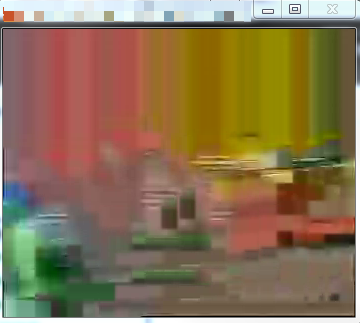
where the actual video looks like this:
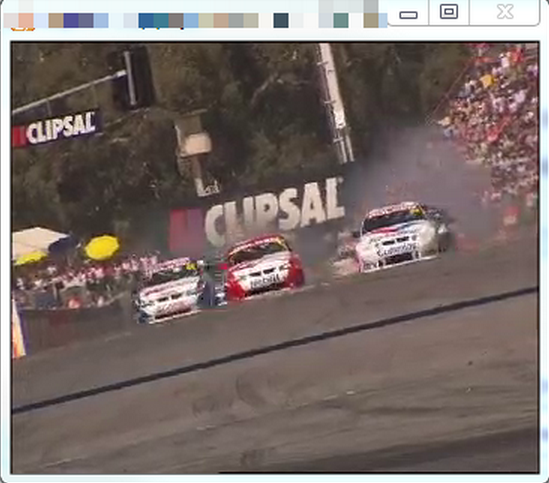
Reason for the issue:
There are three typical causes for this:
-
Lack of Network bandwidth
-
Improper maximum transmission unit ("MTU") setting on the softphone machine or network
-
Limited display/CPU processing power
Methods to address the issue:
1) Lack of Network bandwidth
When network traffic is sent via wireless or a public connection, this can lead to over-utilization and distortions similar to what is seen above. It is recommended that the PowerMedia XMS or PowerMedia HMP system be connected via a wired gigabit connection. It is also recommended that the system be connected to a dedicated network or subnet for the IP traffic to improve network performance.
2) Improper network settings
The operating system where PowerMedia HMP or PowerMedia XMS system is installed should be set to the largest MTU size to send the video RTP stream; typically this is 1500 when using UDP. The MTU size of the network or the system running the softphone may, by default, be set to a lower value. This mismatch causes the inbound video packets to be truncated and leads to distortions.
For Windows-based softphones you can set the MTU at the Windows operating system level via this process:
- Open a command line window as an Administrator (i.e., right click on All Programs > Accessories > Command Prompt and select Run as administrator) ...
- Type the command `netsh` and wait for prompt
- Type the command `interface` and wait for prompt
- Type the command `ipv4` and wait for prompt
- Type the command `set subinterface "Local Area Connection" mtu=1500 store=persistent".
3) Limited display/CPU processing power
There may be system performance bottlenecks that can impact rendering of the video on the video endpoint. These system performance bottlenecks include:
- High CPU utilization.
- Video graphical display adapter performance may not be able to keep with the video output stream.
- The monitor where the video endpoint is being used might not be refreshing fast enough or at different resolution than the video stream which causes issues with the internal video rendering of the source.
Product List:
Dialogic® PowerMedia™ Extended Media Server (XMS)
Dialogic® PowerMedia™ Host Media Processing (HMP) Software
First published: 25-Nov-2013
Open access: Product rule: open; Page rule: Auto