Dialogic® PowerMedia™ Extended Media Server (PowerMedia XMS) - more articles
Transfer XMS configuration/settings between servers
Introduction:
This article describes how to transfer a PowerMedia™ XMS configuration/settings from one server to another.
Background:
If a user is looking to set up multiple PowerMedia XMS servers and would like to have the same settings for all of the servers, then the backup/restore tab in XMS Console (WebAdmin) can be used to achieve this.
IMPORTANT: This procedure is applicable only for XMS servers that have the same version and SU. The procedure will not work properly across different releases, for example, if the backup is from XMS 2.x and restored on XMS 3.x, the configuration will not be loaded correctly as there are many changes that have been made to the configuration architecture in the new version.
When configuring XMS, make all the changes to the settings that may be needed for the desired deployment configuration and then go to the backup/restore tab under the system menu. Click on system backup and this will create a tar file which can be downloaded as a backup or used to restore a system.
Please click on the image to enlarge it.
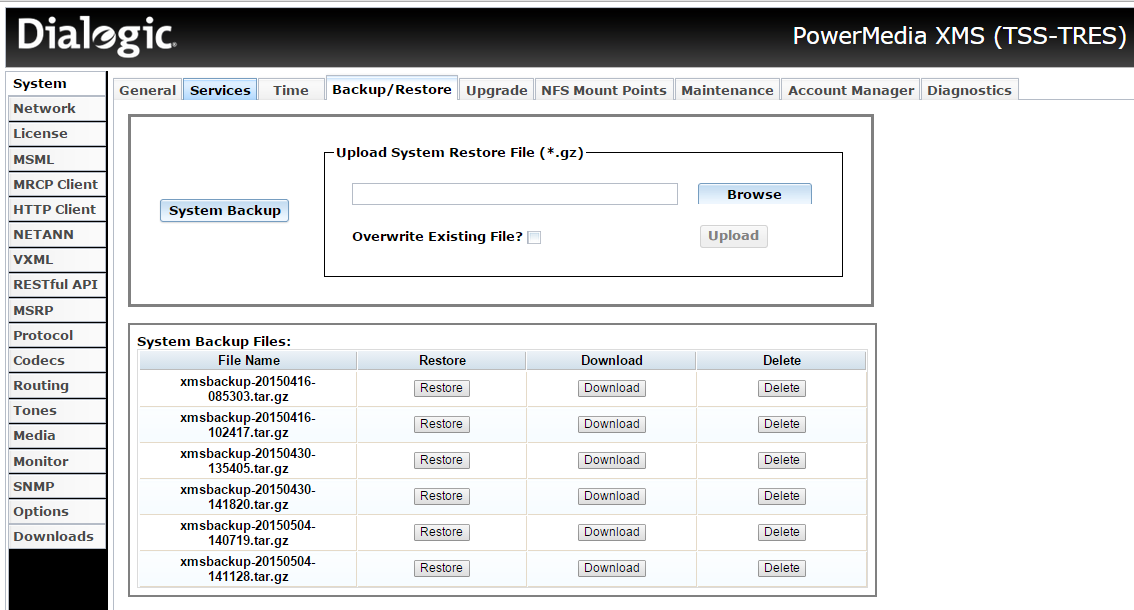
Procedure:
1. Login to the Console via the web browser(ex: https://<xms_ip_address>.
2. Go to the Backup/Restore tab under the System menu and follow the following steps:
Please click on the image to enlarge it.
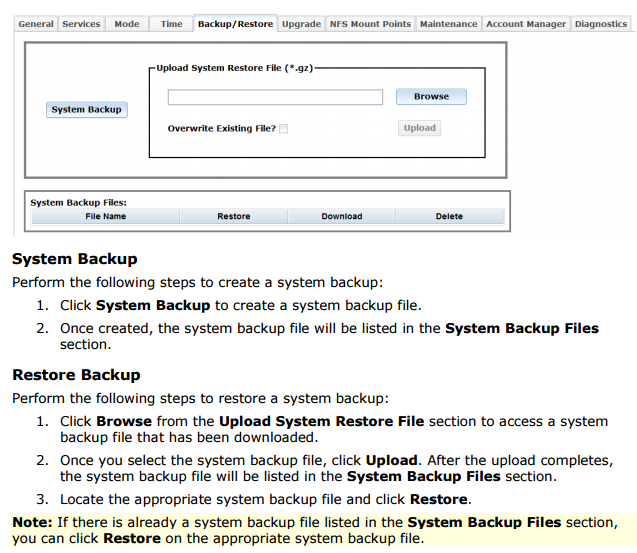
Note: "On start enabled" services is not saved when the above procedure is used and should be configured once the configuration has been restored.
Products:
Dialogic® PowerMedia™ XMS Release 2.3
Dialogic® PowerMedia™ XMS Release 2.4
First published: 12-Jun-2015
Open access: Product rule: open; Page rule: Auto